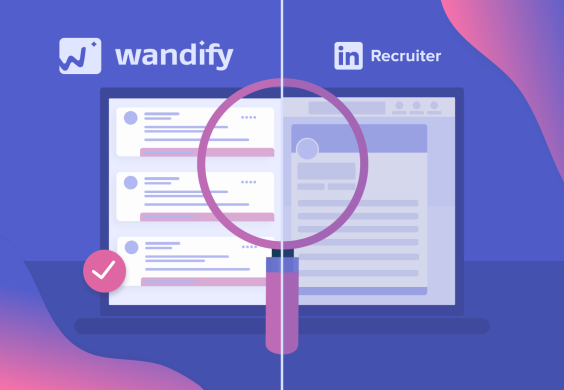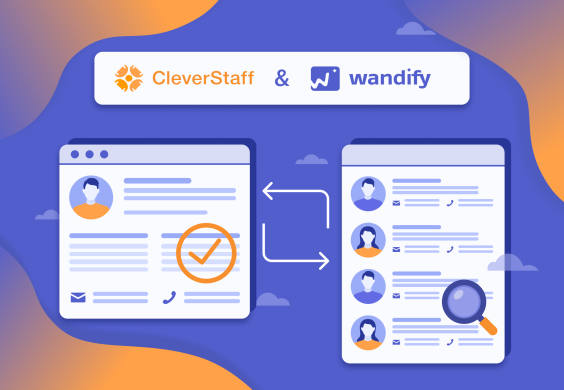This comprehensive guide walks you through connecting your LinkedIn account to Wandify, setting up automated outreach sequences, and maximizing your engagement to boost response rates.
Getting Started: Connect Your LinkedIn Account
To begin using LinkedIn automation, you need to complete one essential step: connect your LinkedIn account to Wandify.
Adding Your First LinkedIn Account
- Navigate to your Account tab in your Wandify dashboard
- Click “Add LinkedIn Account”
- Fill out the connection form with your LinkedIn credentials
Important: Select your country to ensure proxies match your location – this significantly reduces the risk of account restrictions.


Adding Additional LinkedIn Accounts
Want to scale your outreach? You can connect multiple LinkedIn accounts for increased daily limits.
If you have available slots, you can directly add a new LinkedIn account without any additional steps. However, if there aren’t enough available slots, you’ll need to temporarily disable one of your active accounts first using the toggle switch. This will free up a slot and allow the system to process the new account connection correctly.

Setting Up LinkedIn Account Limits
LinkedIn safety requires following proper limits to keep your accounts secure. Here’s how to configure them:
Account Management You can add as many LinkedIn accounts as needed to your system. Each account can have its limits configured individually.
Essential Limit Settings:
- IP Location: Set this to match your actual location where you access LinkedIn (e.g., if you’re in France, select France)
- Profile Views: Configure daily viewing limits
- Likes: Set appropriate daily like limits
- Connections: Define connection request limits
- Messages: Set messaging limits
- InMails: Configure InMails outreach limits
How to Configure:
- Access your account settings
- Adjust each limit according to your needs and safety requirements
- Click “Save” to apply changes

Setting proper limits helps prevent your LinkedIn account from being restricted or banned while still allowing you to reach your networking goals effectively.
Creating Your LinkedIn Automation Sequence
Step 1: Set Up Your Campaign Structure
- Go to the Campaigns section
- Click “Create New Campaign”
- You’ll see four main elements appear: LinkedIn, Trigger, Delay, and Goal

To build your sequence, simply drag the LinkedIn element from the left menu into your campaign flow, then click on it to select specific actions.

LinkedIn Actions You Can Automate
1.1 Profile Views.
Automatically visit your prospects’ LinkedIn profiles to get on their radar. When someone views your profile, you appear in their “Who viewed your profile” section, creating natural awareness.
1.2 Post Engagement.
Automatically like your prospect’s latest LinkedIn posts. This genuine engagement with their content helps build rapport and shows interest in their professional updates, increasing your chances of meaningful connection.
1.3 Connection Requests.
After warming up prospects through profile views and post likes, send personalized connection requests. Also you can include a brief, genuine introduction explaining why you’d like to connect. Use Wandify’s variable system to personalize each request with prospect-specific information.
1.4 Direct Messages.
Once prospects accept your connection request or if they’re already in your network, continue with targeted LinkedIn messages. For those who don’t accept, you can pivot to InMail.

Trigger and Delay Settings
A trigger is a condition that, when met (e.g., a friend request is accepted), automatically sends an email after a set time.

Delays control timing between actions:
Delay is a pause between different activities like viewing profiles, sending connections, or messages.

Why This Matters: Proper triggers and delays make your outreach look human and help avoid LinkedIn’s spam detection while maintaining consistent engagement with your prospects.
Step 2: Choose Your Target Audience
Select the Prospects folder containing your target recipients – these are the people who will receive your automated sequence.

Additionally, you can choose to target prospects based on the status you assigned to their profiles within the folder (such as “New”, “Contacted”, “Replied”, etc.), allowing you to create more targeted and personalized outreach campaigns.

Creating New Folders: If you don’t have the needed folder yet, you can easily create one by clicking “Create New Folder” to organize different prospect lists. For detailed instructions, check out this helpful video guide.
Managing Your Do-Not-Send List
In your account settings, you’ll find a Do-Not-Send List feature. This prevents messages from being sent to specific contacts.
To create your exclusion list:
- Click “Create New List”
- Select “Add Entries”
- Important: Only add LinkedIn profile URLs, separated by commas for bulk uploads
- You can edit, delete, or search within your lists anytime

When a prospect’s information matches your do-not-send list, they’re automatically removed from active sequences.
Step 3: Configure Sending Options
Choose Your LinkedIn Account
Select which connected LinkedIn account will execute the automation steps in your sequence.
Set Your Schedule
You have two scheduling options:
Option 1: Use a pre-created schedule template (see below for setup instructions)
Option 2: Create a new schedule template

Creating Schedule Templates
- Navigate to the Schedule section
- Name your schedule template
- Select your Time Zone (auto-detected based on location)
- Configure Active Days and specific hours
- Save for reuse across multiple campaigns

Campaign Priority Settings
When you run several campaigns at the same time, you can choose which ones are more important using priority levels (Low, Medium, High).
How it works:
- High Priority = runs first
- Medium Priority = runs second
- Low Priority = runs last
This way your most important work always gets done first.
Step 4: Review and Launch
The final step shows you everything at a glance:
- Name your campaign
- Review your complete sequence flow
- Verify all settings and targeting
Once you’re satisfied, launch your campaign. It will show as either “Scheduled” or “Active” depending on your timing settings.
Pro Tip: Start with conservative daily limits and gradually increase as your accounts build trust and engagement history. This approach maximizes long-term success while minimizing restriction risks.
Your LinkedIn automation is now ready to work around the clock, nurturing prospects and generating responses while you focus on closing deals.

Step 5: LinkedIn Automation Statistics
To check your automation statistics and actions that were performed, go to the Your Campaigns tab. Here you’ll see key metrics for all tracked LinkedIn actions:
Core Metrics:
- Recipients – number of recipients included in the campaign
- Profile Views – how many profiles were automatically viewed
- Profile Likes – number of likes placed on prospects’ posts
- Connection Requests – sent connection requests
- Sent Messages – total number of messages sent
- Accepted Requests (%) – percentage of accepted connection requests
- Messages Opened (%) – how many messages were read
- Messages Replies (%) – percentage of replies to your messages
Success Indicators:
- High acceptance rate (>30%) indicates quality targeting and personalization
- Message opens >50% means your subject lines are attention-grabbing
- Replies >15% – sign of relevant content and valuable proposition
Tips for Improving Results
- Check statistics regularly – weekly analysis helps identify trends quickly
- Test different approaches – compare effectiveness of different action sequences
- Adapt your strategy – use data to adjust future campaigns

Need Help?
If you have questions we haven’t answered in this article, please contact our customer support team. You can reach us at support@wandify.io or through our Intercom online chat. We’re always happy to help you!