In this article, you’ll get a deeper understanding of all of Wandify’s features and capabilities, along with step-by-step instructions on how to use them to speed up your hiring process. Wandify provides an extensive toolkit to improve and accelerate your sourcing efforts, including features like Advanced Search Filters, Global Contact Finder, Smart Synonym Search, comprehensive candidate profiles, effective data export, and a powerful Chrome Extension. Let’s explore how Wandify can enhance your hiring processes.
Step 1: Sign Up and Set Up Your Account
- Go to Wandify’s homepage.
- Click on the “Sign Up For Free” button and fill in the required details such as your name, email address, and company information.
- Check your inbox for a verification email from Wandify. Click the verification link to confirm your account.
- Use your credentials to log in to your new Wandify account.
Now that you have your account ready, let’s find great candidates for your job opening. Let’s imagine that you are looking for an experienced Java Developer professional from the United Kingdom.
Step 2: Use Advanced Search Filters
- Let’s use our advanced search filters like skills, location, job titles, name, open to work, education, or keywords to filter out the best-fit candidates The “match any” option includes any of the specified conditions, while “match all” includes all the conditions. You can also exclude conditions from your search.
- Wandify automatically broadens your search by adding synonyms and spelling variations, ensuring you don’t miss any potential candidates. For instance, a candidate proficient in JavaScript might list related frameworks like React, Angular, Vue.js, Node.js instead.
- Narrow your search results based on factors such as a candidate’s seniority level, length of current position, or total experience.
Here are the results of applied Search Filters:
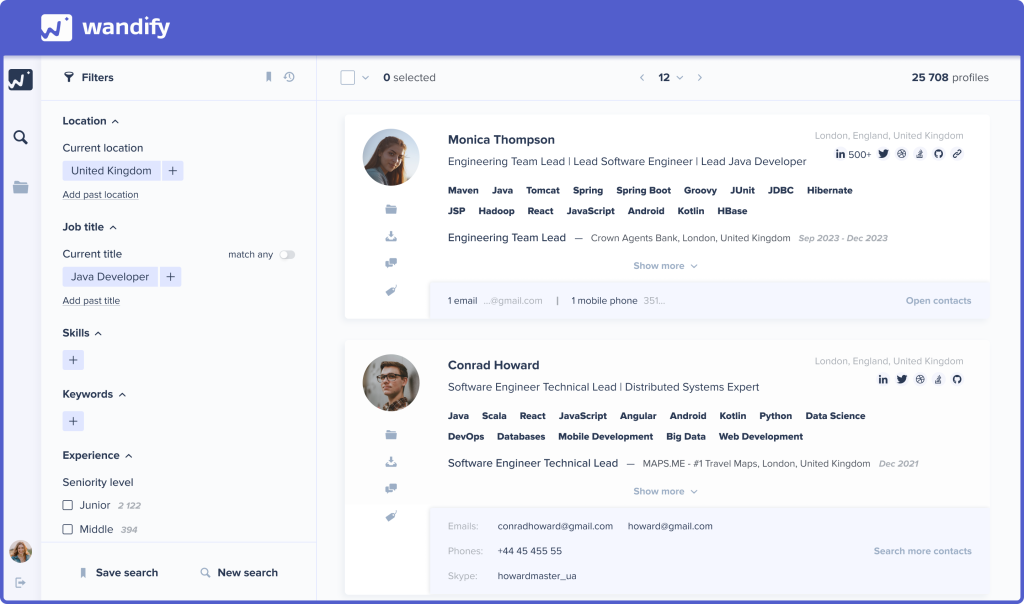
TIP: Watch this video to understand filters better: Advanced Search Filters.
Step 3: Review Search Results
- Once your search is complete, and you’re satisfied with the results, save the search request for future reference. You can also review your search history.
- Then click on a candidate’s picture to open their profile, which includes details like experience, education, skills, and social media links. Wandify aggregates information from sources such as Stack Overflow and GitHub.
- Contact Information: Open, search, and find more contacts related to viewed profiles. This feature enhances the effectiveness of your recruitment process while saving time.
Let’s have a closer look at what each of these search filters buttons means:
“Open Contacts”: This option allows you to access all available contact information for a candidate on the platform or using the Wandify Extension beyond the platform.
“Search Contacts”: This feature enables you to find all available contact information for a candidate on the platform or using the Wandify Extension beyond the platform. This process can take some time as it searches in real-time.
“Search More Contacts”: This function lets you search for additional contact details for a candidate whose profile you have already viewed. Candidates may add or update their information, and the platform will attempt to search for more details in real-time.
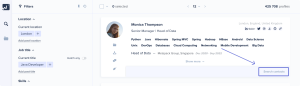
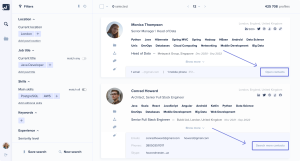
4. Download a structured CV in PDF format, leave tags and comments on profiles, and add profiles to folders.
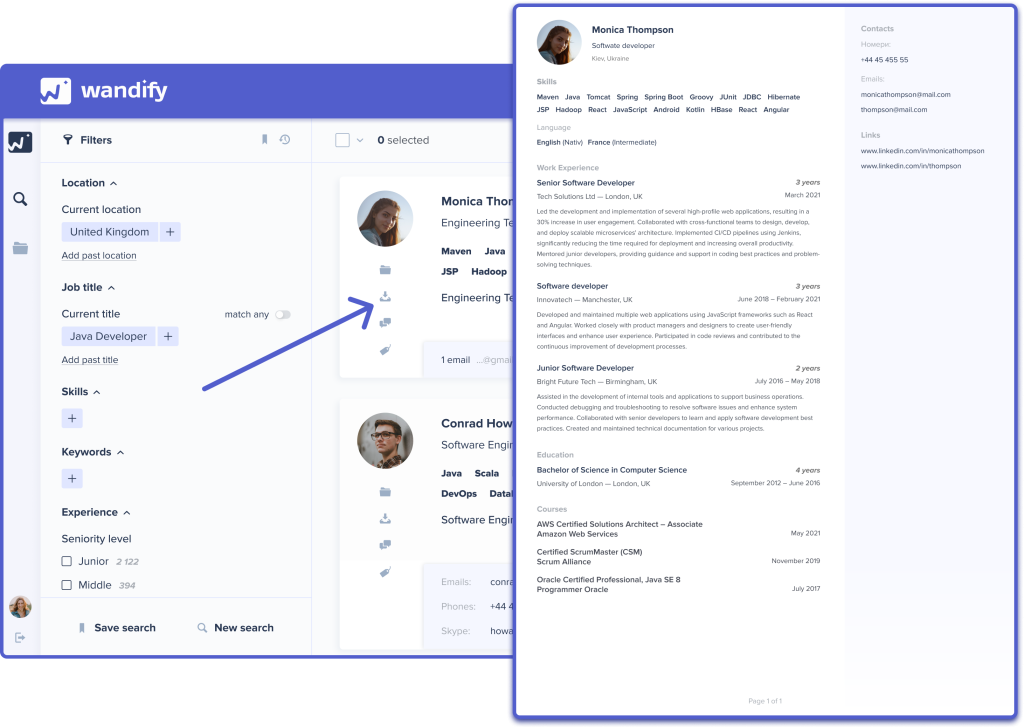
Step 4: Organize and Manage Candidates
- Now, as you reviewed your search results, you can create folders and move candidates into them. Assign a candidate’s status within folders for each recruitment stage, tag candidates, and write comments. This acts like a mini ATS system within the platform, allowing team collaboration.
- You can grant team members access to folders, allowing for collaborative work. Group profiles based on criteria such as experience, skills, location, etc.
Edit the folder’s description and name, add new statuses, and adjust access as needed.
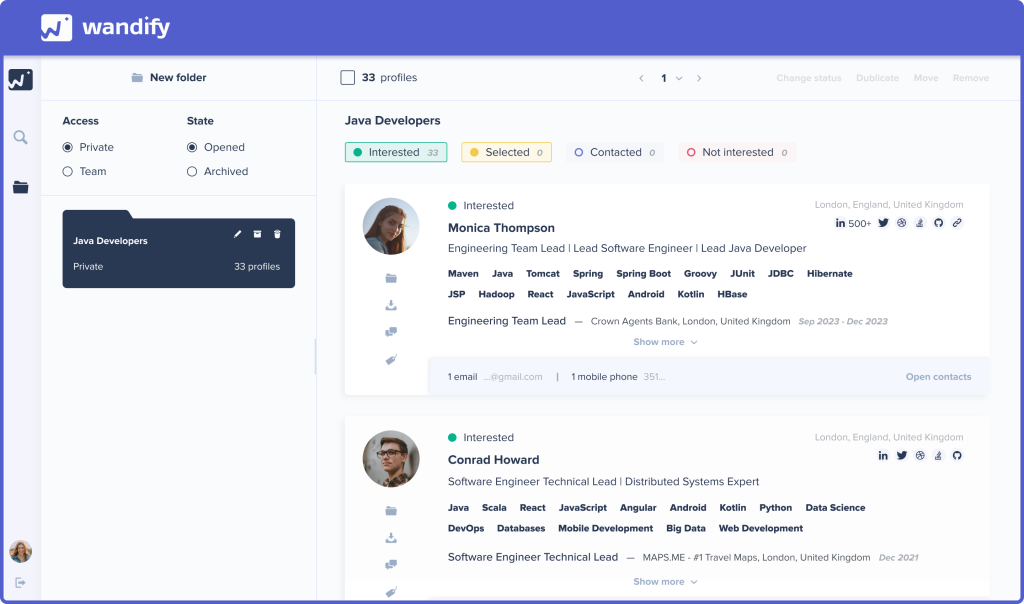
TIP: Watch this video for more details on creating folder statuses, tags, and comments: Organizing Management.
Step 5: Export Data in CSV Format
- You can easily export the saved candidates. There are two types of credits in our system: contact credits and export credits. With contact credits, you can access the available direct contact details of a profile, and with export credits, you can export profiles in CVS formats.
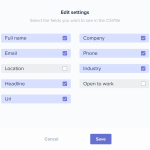
- Export Profiles: Select profiles (individually, the entire page, or all) and export the file in CSV format. Follow the instructions, name the file, and choose whether to export data with or without contacts.
- Credit Management: If you export data with direct contacts, both contact credits and export credits will be deducted. Re-exported profiles by teammates will not incur additional charges.
- Saved Folders Export: Export data from saved folders where you previously selected profiles.
TIP: Watch this video how to export data and look at the exported file: Export Data
Step 6: Chrome Extension
- Download and install the Wandify Chrome Extension from the Chrome Web Store or directly from the platform.
- Use the extension on LinkedIn to access verified data. Create your search request on LinkedIn.
- A purple icon on profiles indicates Wandify’s presence. Clicking on it expands details like location, skills, and company size. If the contact details are in Wandify’s database, click “Open Contacts” to view contact information.
- For contact details not in the database, initiate a search for contacts by clicking “Search Contacts.”
- Quickly and easily download candidate information and contact details from LinkedIn.
- Create a search query, use the Wandify Extension to view candidates, and search for their direct contact information. Export profile information by selecting the required number of profiles, adding them to a folder on Wandify, and then exporting from the platform.
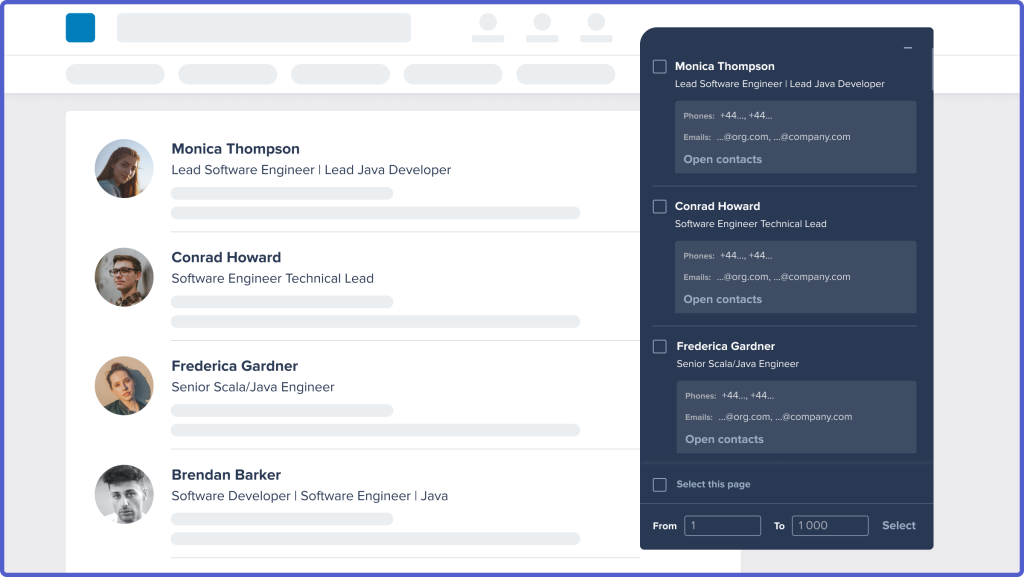
TIP: Watch this video how to export profiles & contact details from LinkedIn in a few clicks with: Wandify Extension
Realize the Potential of Your Hiring Process.
Wandify is a robust platform made to completely transform your hiring. With advanced search filters, thorough candidate profiles, effective data export options, and a powerful Chrome extension, Wandify provides the tools you need to find and manage candidates efficiently. Features like structured CV downloads, team collaboration, and smart synonym search increase productivity and save time. Experience the difference Wandify can make in your hiring process today.